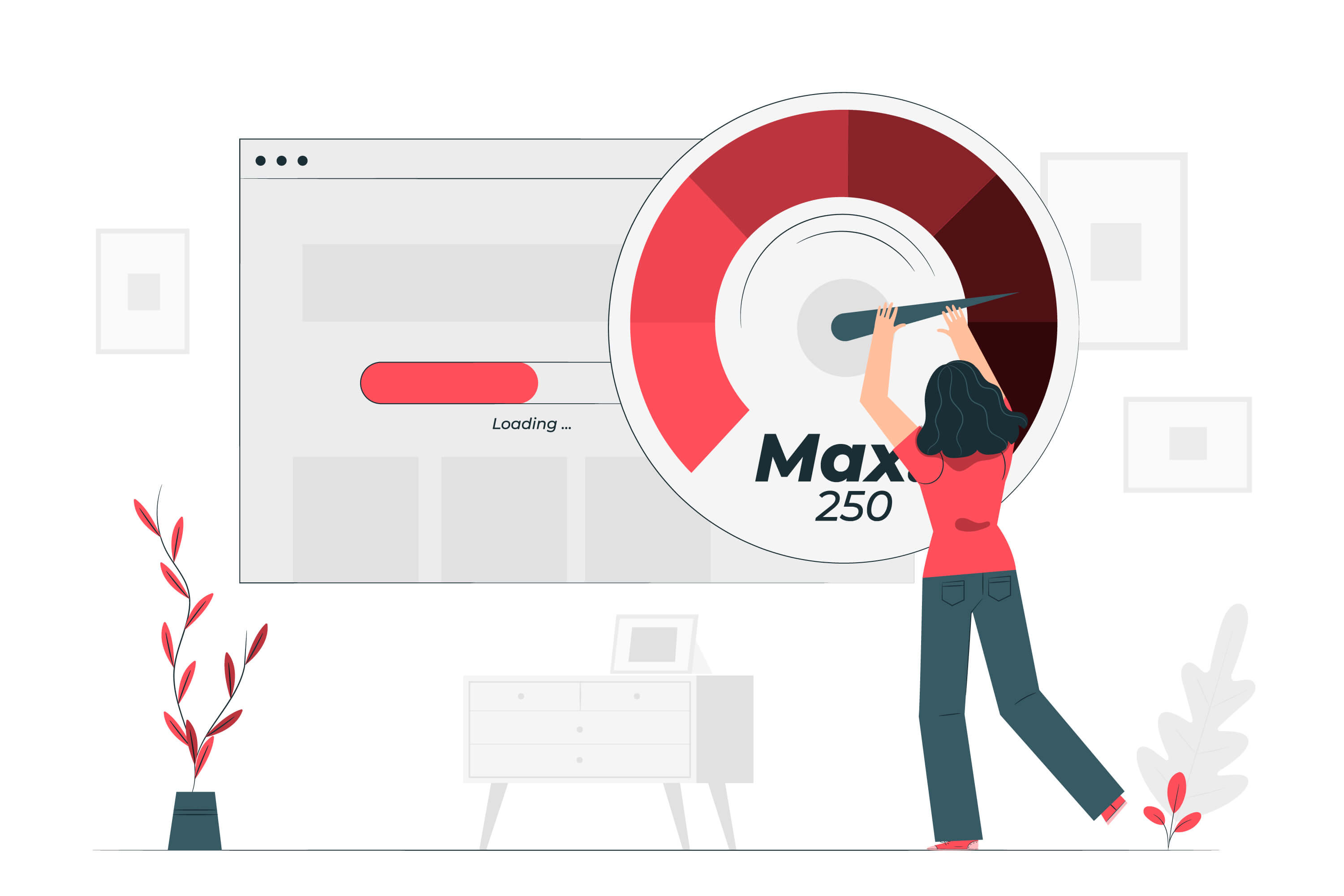
Creating an AMP Blog Page with PHP and MySQL: A Step-by-Step Guide
Accelerated Mobile Pages (AMP) is a framework developed by Google to enhance the performance of web pages on mobile devices. In this tutorial, we'll guide you through the process of creating an AMP blog page using PHP and MySQL. By the end of this tutorial, you'll have a lightweight and fast-loading blog page that adheres to AMP standards. Prerequisites: Basic understanding of HTML, CSS, PHP, and MySQL. A local server environment (e.g., XAMPP or WAMP) or a web hosting account. Text editor (e.g., Visual Studio Code, Sublime Text). Step 1: Setup the Database Start by creating a MySQL database to store your blog data. Use the following SQL script to create a simple "posts" table: CREATE TABLE posts ( id INT PRIMARY KEY AUTO_INCREMENT, title VARCHAR(255) NOT NULL, content TEXT NOT NULL, created_at TIMESTAMP DEFAULT CURRENT_TIMESTAMP ); Step 2: Create a Connection to the Database In your PHP script, establish a connection to the MySQL database. Create a file named config.php with the following content: <?php $host = "localhost"; $username = "your_username"; $password = "your_password"; $database = "your_database"; $conn = new mysqli($host, $username, $password, $database); if ($conn->connect_error) { die("Connection failed: " . $conn->connect_error); } ?> Replace "your_username," "your_password," and "your_database" with your MySQL credentials. Step 3: Fetch and Display Blog Posts Create a file named index.php and include the config.php file at the top. Fetch and display blog posts using the following code: <?php include("config.php"); $sql = "SELECT * FROM posts ORDER BY created_at DESC"; $result = $conn->query($sql); ?> <!DOCTYPE html> <html amp lang="en"> <head> <meta charset="utf-8"> <title>AMP Blog</title> <link rel="canonical" href="https://your-blog-url.com/"> <meta name="viewport" content="width=device-width,minimum-scale=1,initial-scale=1"> <style amp-custom> /* Add your custom CSS styles here */ </style> <script async src="https://cdn.ampproject.org/v0.js"></script> </head> <body> <header> <h1>AMP Blog</h1> </header> <main> <?php if ($result->num_rows > 0) { while ($row = $result->fetch_assoc()) { echo "<article>"; echo "<h2>" . $row['title'] . "</h2>"; echo "<p>" . $row['content'] . "</p>"; echo "<p>Published on: " . $row['created_at'] . "</p>"; echo "</article>"; } } else { echo "<p>No blog posts found.</p>"; } $conn->close(); ?> </main> </body> </html> Step 4: Validate and Test Your AMP Page Before deploying your AMP blog page, ensure it passes validation. Visit the AMP Validator at https://validator.ampproject.org/ and enter your blog page URL to check for any validation errors. Congratulations! You've successfully created a basic AMP blog page using PHP and MySQL. This tutorial provides a foundation, and you can further enhance your blog by adding features such as comments, categories, and social sharing buttons. AMP pages are designed for speed and optimal mobile performance, making your blog accessible and enjoyable for users on various devices.

A Comprehensive Guide on Updating PHP Version in WordPress
WordPress, the widely-used content management system, relies heavily on PHP for its functionality. As PHP undergoes regular updates for security and performance enhancements, it's crucial to keep your WordPress installation up-to-date. In this article, we will walk you through the steps of updating the PHP version in WordPress to ensure your website runs smoothly and securely. Step 1: Check WordPress Compatibility Before updating PHP, ensure that your WordPress version is compatible with the desired PHP version. Visit the official WordPress website or your WordPress dashboard to check for recommended PHP versions. Updating to the latest stable release is generally advisable for optimal performance and security. Step 2: Backup Your Website Creating a backup is essential to prevent data loss during the PHP update process. Use a reliable backup plugin or your hosting provider's backup tool to create a full backup of your WordPress website, including files and the database. Step 3: Verify Hosting Support Check with your hosting provider to confirm support for the PHP version you intend to update to. Some hosting providers may have specific recommendations or requirements for PHP versions. If in doubt, consult your hosting support documentation or contact their support team. Step 4: Access Hosting Control Panel Log in to your hosting control panel, such as cPanel or Plesk. Navigate to the section where you can manage your website's PHP settings. The location may vary depending on your hosting provider, so refer to their documentation for guidance. Step 5: Update PHP Version Within the hosting control panel, locate the PHP version settings. Choose the desired PHP version from the available options. Save the changes, and the hosting environment will update your website to the selected PHP version. Step 6: Check Website Functionality After updating PHP, visit your WordPress website to ensure everything is functioning correctly. Check various pages, features, and plugins for any compatibility issues. If you encounter problems, consider updating your themes and plugins to their latest versions, as outdated components may not be compatible with the new PHP release. Step 7: Monitor Error Logs Check your website's error logs for any PHP-related issues. If errors are detected, they may provide insights into the compatibility problems. Address these issues by updating plugins or themes, or by seeking assistance from the respective developers. Step 8: Update WordPress Core, Themes, and Plugins To ensure optimal performance and security, make sure your WordPress core, themes, and plugins are up-to-date. Developers often release updates to address compatibility issues with the latest PHP versions. Updating the PHP version in WordPress is a crucial step in maintaining the security and performance of your website. By following these steps, you can seamlessly transition to a new PHP version, ensuring your WordPress site remains reliable and up-to-date with the latest industry standards. Regularly monitoring and updating your website components will contribute to a secure and efficient WordPress experience.

Supercharge Your WordPress Website: 10 Proven Strategies to Boost Speed and Performance
In the fast-paced digital era, website speed plays a crucial role in user experience and search engine rankings. If you're running a WordPress website, optimizing its speed should be a top priority. A faster website not only enhances user satisfaction but also contributes to better SEO performance. In this article, we'll explore 10 proven strategies to speed up your WordPress site and ensure optimal performance. Choose a Lightweight Theme: Start by selecting a lightweight and well-coded theme for your WordPress website. A bloated theme with unnecessary features can slow down your site. Look for a theme that prioritizes speed and performance without compromising on design and functionality. Optimize Images: Large image files are one of the primary culprits behind slow-loading websites. Compress and optimize your images using tools like TinyPNG or WP Smush. Additionally, consider lazy loading images, which loads images only when they become visible to the user, reducing initial page load times. Utilize Caching: Implementing caching mechanisms can significantly improve your website's speed. WordPress offers various caching plugins like W3 Total Cache and WP Super Cache. These plugins generate static HTML files, reducing the need for resource-intensive dynamic page generation on every visit. Minimize HTTP Requests: Each element on your webpage, such as images, scripts, and stylesheets, requires an HTTP request. Minimize the number of these requests by combining files and using CSS sprites. This reduces the time it takes for a browser to fetch and load all necessary elements. Optimize Database: Regularly clean up and optimize your WordPress database to remove unnecessary data, such as post revisions, spam comments, and unused plugins. Plugins like WP-Optimize can automate this process, ensuring that your database remains efficient and responsive. Enable Browser Caching: Leverage browser caching to store static files, such as images, CSS, and JavaScript, locally on visitors' devices. This way, users who return to your site won't need to re-download these elements, resulting in faster load times. You can enable browser caching through your web server or use a caching plugin. Upgrade Hosting Plan: Ensure your hosting plan is suitable for your website's traffic and resource requirements. Consider upgrading to a dedicated or managed WordPress hosting plan, as these often come with performance optimizations, server-level caching, and other features to enhance speed. Implement Content Delivery Network (CDN): A Content Delivery Network distributes your website's static content across multiple servers worldwide, reducing latency and improving load times for users globally. Popular CDN services like Cloudflare and StackPath integrate seamlessly with WordPress and can be easily configured for optimal performance. Minify CSS and JavaScript: Minification involves removing unnecessary characters, spaces, and line breaks from CSS and JavaScript files. This reduces file sizes and speeds up their loading times. WordPress plugins like Autoptimize can automatically handle the minification process for you. Regularly Update WordPress and Plugins: Stay on top of updates for both WordPress core and plugins. Developers frequently release updates to improve security, fix bugs, and enhance performance. Keeping everything up-to-date ensures that you benefit from the latest optimizations and improvements. By implementing these strategies, you can supercharge your WordPress website, providing visitors with a faster and more enjoyable experience. Regularly monitoring your site's performance and making necessary adjustments will help you maintain optimal speed and stay ahead in the competitive online landscape. Remember, a swift and responsive website is not just about pleasing your audience; it's also a crucial factor in achieving higher search engine rankings and overall online success.

The Best AI Tools for Web Developers: Enhancing Efficiency and Innovation
In the ever-evolving landscape of web development, the integration of Artificial Intelligence (AI) tools has become a game-changer for developers. These tools not only streamline processes but also contribute to the creation of more intelligent and innovative web applications. In this article, we will explore some of the best AI tools that web developers can leverage to enhance their efficiency and stay ahead in the competitive digital realm. TensorFlow.js: Bringing AI to the Browser TensorFlow.js is a powerful open-source library that allows web developers to deploy machine learning models directly in the browser. With its comprehensive set of APIs, developers can build and train machine learning models for various applications, including image and speech recognition, right within the web environment. TensorFlow.js facilitates the creation of intelligent and interactive web applications without the need for server-side processing, providing a seamless user experience. Dialogflow: Crafting Conversational Experiences Developed by Google, Dialogflow is a natural language processing (NLP) tool that enables web developers to integrate conversational interfaces and chatbots into their applications. With its intuitive interface, Dialogflow simplifies the process of building sophisticated and context-aware chatbots that can engage users in natural, human-like conversations. This tool is particularly beneficial for enhancing user interactions and providing personalized experiences on websites and applications. IBM Watson: Unleashing the Power of Cognitive Computing IBM Watson offers a suite of AI services and APIs that empower web developers to integrate advanced cognitive computing capabilities into their projects. Whether it's language understanding, visual recognition, or sentiment analysis, IBM Watson provides pre-trained models and tools that accelerate the development of intelligent applications. From content analysis to data insights, IBM Watson is a versatile AI tool that opens up a world of possibilities for web developers. AWS Polly: Transforming Text into Lifelike Speech Amazon Polly, part of the Amazon Web Services (AWS) ecosystem, is a text-to-speech service that leverages AI to convert written text into natural-sounding speech. Web developers can integrate Polly to enhance the accessibility and user experience of their applications by providing audio content. Polly supports multiple languages and voice options, enabling developers to create lifelike speech interfaces that cater to diverse audiences. AutoML Tools: Simplifying Machine Learning Model Creation AutoML (Automated Machine Learning) tools, such as Google AutoML and H2O.ai, are designed to simplify the machine learning model creation process. These tools automate various aspects of model development, including feature engineering, algorithm selection, and hyperparameter tuning. Web developers can leverage AutoML to expedite the implementation of machine learning solutions without extensive expertise, allowing them to focus on refining and optimizing their applications. As the demand for intelligent and dynamic web applications continues to rise, integrating AI tools into the web development workflow becomes essential. The tools mentioned in this article represent just a fraction of the vast ecosystem of AI technologies available to developers. By incorporating these tools, web developers can not only streamline their development processes but also unlock new possibilities for creating innovative, user-centric web applications in the rapidly advancing digital landscape.